START-->RUN-->REGEDIT---->OK
[HKEY_LOCAL_MACHINE\Software\Microsoft\Windows Script Host\Settings]
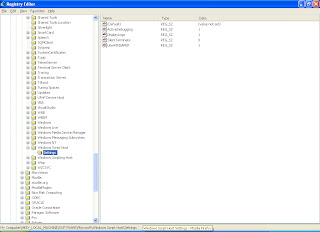 Enable (REG_DWORD): '0' - disabled; '1' - enabled;
Enable (REG_DWORD): '0' - disabled; '1' - enabled;Remote (REG_DWORD): '0' - disables remote scripts; '1' - enables remote scripts;
DisplayLogo (REG_SZ): '0' - no logo; '1' - display logo;